For years now, social media is a part of most digital marketing campaigns, across every niche. Whether you are selling products or offering services, it’s almost required to “be” on social media.
The reason why social media is important for almost any business is not complicated.
According to Smart Insights, there are over 3 billion social media users worldwide, and the number keeps on growing – 13% up since last year. Chances are, no matter where in the world you are and what is your product, a big chunk of your target audience is using social media.
There are thousands of articles out there (even we have a few on our blog!) that explain how to run your social media, when and what to post, how to use images etc. So, this article won’t cover that.
Instead, I’ll talk to you about one important element of running any successful social media campaign – social reporting.
Social reporting is here to show you what you have been doing right, what can be improved, and what is just not working for your brand. Tracking how your actions affect metrics like follower growth and engagement rate is a crucial part of social media management.
And, as it always is, there’s a tool for that.
I’ve tried out 3 popular social reporting tools: Dashtis, Databox, and Social Report. The goal is to show you how each of them looks, feels and works, so you can decide if you want to try some of them for your own social media campaigns.
Dashthis
I have to be honest here and admit that Dashthis won me over right from the start. I loved the simple interface, the number of integrations it had, the look of the reports, and the wonderful customer support.
As you could guess from the app’s name, it revolves around dashboards which turn into reports after you set them up. Each dashboard can contain metrics, charts, text, and images about one or more social networks – you can customize it depending on your needs.

Dashthis setup and workflow
The dashboard setup process is pretty straightforward, even if you’re using the tool for the first time:
- Pick up a type of dashboard
- Choose which social accounts you want to track
- Name your dashboard
- Pick a template or preset (optional)
- What time period do you want to check
There are 3 different types of dashboards you can create:
- The periodic dashboard will show stats from certain periods of time – daily, monthly, quarterly and more.
- Rolling dashboard will show data on an ongoing basis, in a timeframe of your choice.
- Campaign dashboard is specifically created for tracking campaign performance over a certain time period.
Once you decide on the type of dashboard, you can customize it or use a premade template. You can add or delete various widgets on your dashboard and completely customize your report.
There are predefined widgets for each data source you choose, but you can also add some general ones – like headers, comments, or static widgets – which allow you to add custom-made charts or graphs based on a data source that might not have been covered under the Preset widgets.
Each widget can be resized and moved around; you can even leave comments and explanations on each. Additionally, you can add more data sources to one dashboard so you won’t have to have 3 reports for Twitter, Facebook, Instagram, but rather all 3 in one handy report. The number of widgets you can add is unlimited.
Once you are done editing and picking metrics, you can download the report in PDF, share it via email, or get a shareable link to send to your clients. The report can have a password which makes it very secure.
If you are a part of a marketing agency, you can add more users to one Dashthis account and work as a team, with different user roles. Sadly, you can’t add a client.
What could be improved
The one thing I didn’t like about this is the amount of customization allowed in standard packages. You can upload your logo in exact dimensions listed, which means if your logo is more square or a bit wider than Dashthis suggests, there will be whitespace around it. There are also only 2 options for the header background image.
This all can be customized with White Label options which have to be paid additionally.
Dashthis pricing

You can sign up for 15 days of free trial without any problems. If 15 days is not enough to test it out completely, you can simply tweet about the tool and get 15 more days on your account.
Prices range from $33 per month for 3 dashboards, to $499 per month for 100 dashboards, with discounts available for taking yearly payment option. Each plan allows access to all features AND dedicated account manager. Account managers are here to answer all your questions and they will even jump on a call to show you all of its features and how to use them.
Databox
The second tool I have tried and tested is Databox. The tool is pretty similar to Dashthis in a way that it’s also based on dashboards. The process of creating a dashboard, and therefore a report, is practically the same.
Databox setup and workflow
You need to add a data source, ie connect your social profile. They offer a lot of integrations, but a bit less than Dashthis. Still, you will definitely find what you need. You can pick one or multiple integrations per databoard.

After that, you get to pick metrics from the chosen integration that you’d like to include in the report. Databox creates the databoard right away and arranges the metrics the best way possible. The design is really cool and looks futuristic, like something that Tony Stark would move across his office with his hand.
Just like in Dashthis, all widgets are customizable. You can move them around, resize them, change their look. You can also change the background and graphs colors as well, and even add widgets with metrics from other data sources, not just the one you picked in the initial setup. Last and least :), Databox allows you to add your logo and change the title of the databoard as well.
At some point, you might get a popup that says “No more room” for new widgets on the databoard. There is limited space, yes, but you can make more room by simply resizing a few widgets. Each databoard is actually divided into squares where you place widgets, arranged in 4 rows and 8 columns – which means you can have up to 32 widgets on one databoard.
I would suggest you don’t do that but arrange them nicely, with some expanding through 4 squares and some through 2 – but only if you want your report to look fantastic.
When you’re happy with how your report looks, you can share it with your team members or clients. You can download the report and share it via a link which can be protected with a password. You can also schedule regular snapshots which means the tool will send updates on selected metrics on a regular basis.
Databox has one neat feature where you can create a Carousel of databoards, so you won’t have to send and share 3 or 4 links for each social networks you want to track, but you can choose to bring them together in a Carousel mode. Here’s how it looks.
Just like in Dashthis, you can add team members to Databox as well. However, in Databox, you can add clients. They will get an email invite with login info and will be able to access the databoards but not edit them. Each client gets a member of your team as the admin.

Databox also allows you to create Goals for your databoards, like the number of followers you want to get, or engagement rate you want to achieve in a certain period of time.
The Databox team schedules live demos regularly so you can see first hand how to use their tool.
What could be improved
The tool really looks nice, the databoards look very modern and futuristic, with negative sides being perhaps not as many integrations as in Dashthis and the fact you can’t download the report in PDF – something your clients may insist on.
Databox pricing

The pricing varies from completely free for 3 integrations, 3 users and 3 databoards, up to $249 per month for 50 integrations, 20 users and 50 databoards. The metrics are refreshing on a daily basis in the free plan, and hourly on all paid plans.
Social Report
The last social reporting tool I reviewed was the Social Report. It is the biggest one out of three, with the reporting part being just one small feature in what could easily be a tool for all your social media management needs.
Being a visual type of person, I didn’t like this tool at first at all. The user interface doesn’t look half as nice as that in previous two tools, but that’s mostly because there’s just so many options and features. It is easy to use and self-explanatory but yeah, not looking too pretty.

Social Report setup and workflow
Social Report allows you to connect pretty much all the same integrations as the previous two tools, with some minor differences (for example, they don’t have Ahrefs). The process is the same as usual, pretty easy to use, but here, once you connect your social profiles, you can do so much more than just reporting.
As a part of Social Report, you will find features like publishing schedule and Social Inbox.
You can easily schedule and publish social media posts straight from the tool, even arrange Evergreen content which will be shared on several occasions throughout a certain time period. Social Inbox, on the other hand, allows you to monitor all interactions with your social profiles – mentions, comments, messages.
On top of that, you can even set up some social automation. For example, someone leaves you a comment on Facebook, Social Reports sees that and likes that comment right away. It’s really handy and eliminates some boring parts of social media management.
But, let’s focus on reporting. Reporting in Social Report was a bit underwhelming when compared to the previous two tools. Sure, the reporting section has all the metrics you might need and you can choose between various types. However, you can’t create or add your own widgets like you can in other two tools so your reports can end up looking simple and somewhat basic.

The reports can only be downloaded in PDF or sent via email, there’s no option for link sharing. You can customize them by adding a custom made a cover page with your logo and company name. It takes some time to generate the report – it’s not instant as it was in previous tools. The video below demonstrates how long it takes, while also showing other available options.
I already mention what could be improved so you don’t get a separate section for it this time 🙂
Social Report pricing
This is the only tool out of three where we had to insert card details to get a free trial. The trial is for 30 days and you can test any of the 3 plans they are offering. The prices range from $49 per month for 5 projects, up to $199 for 20+ projects.
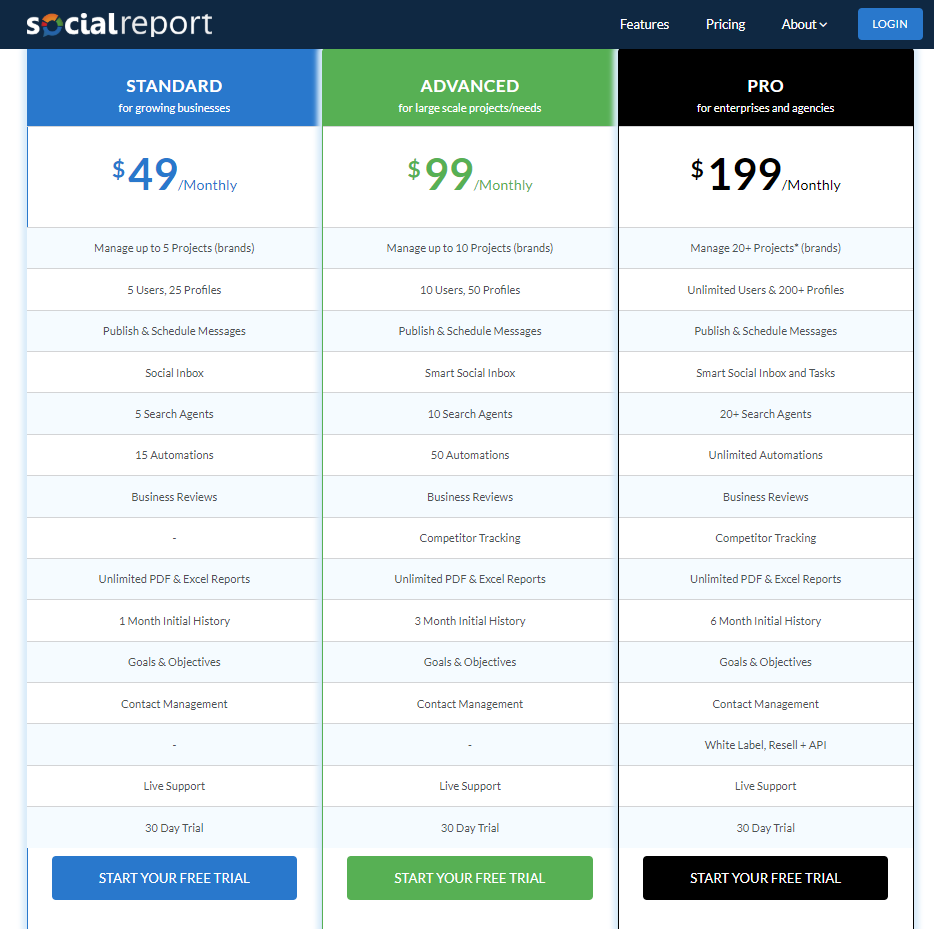
If you are looking for an all-in-one tool for your social media needs, definitely give this a try. Reporting part is not spectacular but it does the job it needs.
That is all for today folks. Are you using any of these social reporting tools or think we missed to mention the best one? Leave us a comment or get in touch on social media!
Alternatively, if you liked this one, take a look at some of our other reviews:
Quuu Review – What Is It And How It Works
3 Little Social Media Helpers – Crowdfire vs DrumUp vs OnlyPult vs NextPost
Blogger Outreach Tools Spotlight: Pitchbox vs Ninja Outreach vs BuzzStream vs Mailshake




