This article was last updated in October 2019.
Almost every content marketing and link building project includes some type of email outreach. Reviewing the best blogger outreach tools and finding the one that will help you efficiently manage those projects while at the same time fits into your everyday workflow, can really be a pain in the ass (pardon my french).
All of the tools on this list have been with us for a while now. However, browsing through marketing-related forums and FB Groups, we noticed that there is still a lot of debate on their benefits and disadvantages and it’s hard to find an objective recommendation.
So we took this matter into our own hands. We decided to take a closer look at the most popular outreach tools and make a detailed comparison.
Why exactly these tools? A fair question. Pitchbox, Ninja Outreach, and BuzzStream are a staple in this category so that was a no-brainer. We decided to include the Mailshake since it was somewhat hyped up in recent months and we had to check what was that fuss about (note that this article was originally published in March 2017).
Interested? Awesome. Get yourself a drink and find a comfy position because this will require some intense scrolling efforts
Table Of Contents
What will this article cover
One of the challenges, and probably the main reason why there are so many conflicting opinions on this topic, is the difference in their workflow.
Every outreach tool on this list has its own idea on how the projects should be managed and in which directions should the campaign process flow.
Not to tut our own horn but we have been providing blogger outreach and other link building services for several years so it’s safe to say that we have a good sense of what characteristics we are looking for and which options should an ideal blogger outreach tool provide.
On the other hand, every team is different and someone else might have different priorities. In light of that, we went for a more general approach and did an in-depth review of all important features one would need for a standard outreach campaign.
Long story short, this article will:
- go through the project and email setup
- look at the offered prospecting options
- review their mail management (templates, customization, scheduling, follow-ups)
- look at reporting options and responsiveness of their support teams
- assess the learning curves
- present their pricing options
- finish with our opinion and recommendations
Also, for anyone that is too busy (or too lazy :)) to read through this fabulous content, at the end of this post, there is a checklist-style table that compares these tools on the basis of available features they provide. However, just because a tool has a specific feature, it doesn’t mean it works perfectly so be sure to read up on sections that are most important to you.
What was our approach to this project
None of these tools are free, but luckily for us, they all provide trial options (except Mailshake). To properly test them out, we decided to carry out a couple of blogger outreach projects in each one.
The structure of this article was hotly debated. We had two offers on the table. One was to make a complete review of every tool in one by one manner and the other one was to take one part of the outreach process and compare every tool on that particular section before moving to the next part.
The latter idea was the one we couldn’t refuse. Not because Marlon Brando suggested it but because we wanted you to be able to compare these tools only on the sections that are of interest to you.
Also, to make this easier to follow, at the end of every chapter you will find a table and see how we rated each tool for the tasks that were covered in that particular chapter. The grades aren’t there to show you how easy/hard it is to use the features but rather to show how many options and features you have at your disposal.
1. Project and email setup
If you decided to dive further into this article, the chances are you are looking for a tool that will help you find multiple opportunities and allow you to efficiently manage your outreach efforts.
It is not a secret that balancing multiple campaigns requires structure. The most common way to enforce that structure is to split your work into different campaigns.
Different campaigns will then require you to use a different email address. You can’t do outreach on behalf of every one of your clients with the same contact info. I mean, it is not physically impossible but it just doesn’t make sense. Some bloggers even specifically state that they will immediately delete your pitch if it isn’t coming from a proper domain.
Let’s see what these tools have to offer is in this department.
1.1. Pitchbox
When it comes to project and campaign managing, Pitchbox has the clearest structure.
To keep things consistent, we’ll start with the email setup. This is the screen that awaits you when you decide to add a new email account.

If you go with the last option, you can choose the enter everything yourself (name, pass, ports etc.) or you can enter just the name and the password and go with the Autodiscover option.
If the email is using standard ports and configurations, then the autodiscover will, in most cases, successfully connect Pitchbox with your email account.
Moving on to the project section.
Every project you created can be found under the Projects section. You can also search it by name or scroll through the drop-down list.
When you create a new project, you’re asked to enter some basic info about the site you are doing the outreach for. What is interesting to note is the option to select the time zone. This is important because cold pitches and follow-ups will be sent according to the time zone you chose and the working hours you specified. Before you finish the project setup, you will also have the option to choose which team member will have the access to this project. If you leave the default setup, access will be granted to every user.
What might be interesting to companies that are looking to outsource a specific part of the project (like finding/entering sites into Pitchbox) is the ability to give granular user project access to a freelancer and give them limited access to a specific Pitchbox project without a worry that they will mess something up.
When you create a project and you are ready to start a campaign, you are presented with several options.
 Setup for most of these campaigns is fairly similar. Here is an example for Blogger Outreach.
Setup for most of these campaigns is fairly similar. Here is an example for Blogger Outreach.

To help you with your keywords, you can enter a word or a phrase and Pitchbox will offer you some suggestions. When you’re done entering your keywords, you can scroll down to play with the metrics.

You can also use Semrush, Majestic, and Ahrefs metrics (if you pay to acquire their API-keys) to filter the sites Pitchbox will find for you. This means that you can tell Pitchbox, for example, to only give you sites that have DA(15-65), that have a minimum of 50 unique referring domains according to Ahrefs and are in the desired citation flow/trust flow range.
1.2. Ninja outreach
Setting up an email address in Ninja Outreach is pretty straightforward. If you are using one of the more common email providers, you have an option to choose from a list of presets. You can connect 10 different email accounts per user.
 After the email setup is done, it is time to create a project/campaign. You have a lot of different options at your disposal, as you can see in the picture below.
After the email setup is done, it is time to create a project/campaign. You have a lot of different options at your disposal, as you can see in the picture below.

Ninja Outreach is pretty specific when it comes to managing projects. They decided to take a different approach here. They don’t deal with campaigns but rather with lists.
All of your lists are shown under List of Prospects tab. From here you can also create a new list or blacklist some sites you want to avoid reaching out to. The screen also shows your outreach progress depending on how many contacts on the list still haven’t been contacted.

While this does allow you a clear overview of your running campaigns, you could run into problems if you are managing bigger projects with a lot of different outreach campaigns. The main problem is that you can’t group multiple lists under one folder to separate your projects.
You can assign different team members to different projects and tag them with specific clients and keywords, but that only partially solves the problem.
1.3. BuzzStream
As it is in the case with every tool on this list, setting up an email account is hard to mess up.

Whatever option you choose, you will have the ability to add a signature and unsubscribe text.
You can connect up to 8 e-mail addresses per user so you can send pitches from your client’s domains.
When you’re done connecting your email, you will want to create a campaign. You can see all of your campaigns by clicking on the appropriate tab. If you have multiple campaigns under the same project, you can manage that by placing them in the same folder. If you have favorite campaigns, they will show above the list.

Creating new outreach campaign comes with several different options with the most interesting one being the ability to assign and invite different team members.

It is also important to note how BuzzStream has two different categories of opportunities – websites and people. If you have personal contact info like [email protected], it is more appropriate to add it to the list of people, while if you have something like [email protected], it is more logical to add the contact to the websites list. It might sound confusing at first but you’ll get a hang of it as soon as you start using the tool.
1.4. Mailshake
The only thing you need to do to start a project in Mailshake is to name your campaign and connect it to an e-mail address. You have several options at your disposal so setting up the email address is fairly straightforward.

If you are intrigued by the second option, here is their guide on how to send emails from an alias using Mailshake.
If you are juggling several outreach campaigns, you can see all of them in a list when you log in and select Campaigns. After their latest updates, you can also now label a campaign, just like what you would do in your Gmail inbox. Campaigns can have multiple labels, and you can organize campaigns based on those labels. You can also search for and filter campaigns assigned to a specific member of your team, which speeds things up if you have a lot of campaigns running at the same time.

That being said, it would be nice if you could also group campaigns you run as a part of a specific project. If you are running outreach only for yourself, however, this probably won’t be a big issue.
Nothing much to add here. After this short setup, you will be asked to add some prospects and write your pitch. More on that later.

2. Prospecting
Welcome to the jungle.
Finding the right connections willing to work with you in this forest of opportunities can become a real challenge because you don’t want to build low-quality links on some shady sites. Having a tool that can help you with this can be invaluable.
That’s why prospecting is arguably the most important step in this whole process as you not only get potential opportunities for collaboration but also their contact info. Let’s see what the tools in question can do for you in this context.
2.1. Pitchbox
Pitchbox offers you these ways to make a list of sites you want to reach out to:
- Keyword prospecting
- CSV import
- Adding sites manually
Keyword prospecting
In a way, we already started explaining prospecting in the previous chapter. When you are creating a campaign, you need to enter the keywords that will be used to crawl the web.
After that, you need to wait a minute or two, depending on the number of keywords you used. If you closely look at the Pitchbox campaign screenshot down below, you will notice that the prospects have to go through 3 different phases – Inspection, Personalization and Compose.

When Pitchbox is done crawling the web, you can find the list of your prospects (with available metrics) under the field Inspect.
 [kleo_gap size=”12px” class=”” id=””]
[kleo_gap size=”12px” class=”” id=””]
Pitchbox offers you the option to inspect a site inside the tool interface, but you will occasionally have to open it in a new tab. You can delete the sites you don’t like and move to personalization ones you do fancy. You can also add different tags or move the opportunity to any other campaign.
More on personalization and outreach in the next chapters 😊
As stated in the introduction, you can also add sites manually or go with a standard importing route via CSV file.
2.2. Ninja Outreach
Ninja Outreach offers a lot of prospecting options:
- Websites and blogs
- Finding Social Influencers (Instagram, Twitter, YouTube, TikTok)
- Ninja Outreach plugin
- CSV import
- Manually adding websites to the list
Websites and blogs
A very straightforward option. Write in some keywords, get the list of sites and people that write about it. Save the ones you like to one of your lists.

Lots of filtering options as you can see on the left in the screenshot above.
Finding social influencers (previously called Social prospecting)
This prospecting option crawls Twitter and Instagram in search of influencers, journalists, executives, and bloggers. Here is a screenshot for Instagram search.

Ninja Outreach plugin
You can use the basic version even if you don’t have a Ninja Outreach account.
 It allows you to save results directly from your Google search into one of your previously created lists.
It allows you to save results directly from your Google search into one of your previously created lists.
You can also use it to speed up your review process. It opens the first link on your list in a new window and lets you decide if you want to keep or remove the prospect, add relationship status, comments etc. After you’re done with that opportunity, it automatically loads the next one in the same window.
Every prospect you review this way gets a Reviewed tag so you won’t end up inspecting a site multiple times.
The last weapon in this Chrome extension arsenal is the option to open an article, select the text, and load and review any found links on the spot. Seems it could be utilized very well on list-type articles that contain a list of websites that are of interest to any of your current campaigns.
Oh, not to forget, there is also a Pro version that allows you to use your pre-made templates to fill out contact forms and reach out to opportunities for which you couldn’t find a valid email address.
CSV Import
As with any good outreach tool, you can also add additional opportunities by hand or you can import a CSV file that contains a list of contacts you want to reach out to. Here is how the importing looks in Ninja Outreach.

Whatever approach you take, in the end, you will be faced with a list of potential prospects, ready for the outreach.
As you can see, you can enter things like notes and relationship status for each opportunity, see their RSS feed and check if you already sent them any emails. Useful stuff for managing your opportunities, especially in a team environment.
2.3. BuzzStream
BuzzStream also allows you several different ways to make a list of promising prospects:
- Buzzstream Discovery platform
- CSV import
- Finding sites based on relevant keywords
- Buzzmarker plug-in
- Manually add desired websites/people to your list
BuzzStream Discovery platform
You just write in your search term and wait for the results. On the left, you have some filtering options so you can narrow down the results to better fit your needs. If the found site/influencer isn’t already in your contacts you can add them to your list with one simple click.

If you need more information before you can decide if you are interested in an opportunity, just click on the View full profile button. Now you can check their content, how often do they post, how many shares do their articles get, etc.

CSV import
Beside potential prospects, you can also use this approach to import links you want to monitor from tools such as Ahrefs. As you can see in the picture below, you can also paste a list of URLs you found manually (or using some other tool) and add more prospects to your campaigns that way.

If you have your own, custom-made CSV, you have the option to match corresponding fields so BuzzStream gets a handle on what is what so it can automatically match those fields in the future. This seems particularly useful if you are often making a list of sites you want to import with some other tool.
 List based on keywords
List based on keywords
If you’re more of a keyword kind of guy, you will be glad to know that BuzzStream does have an option where you can let it search through the web with your keywords in mind. Don’t forget to select the country if you need location-specific results.

BuzzStream Buzzmaker
The last way to find and add some interesting opportunities to your existing projects is by using their Buzzmaker plugin. It works similar to the Ninja Outreach counterpart. You make a Google search and load results into Buzzmaker. And just start prospecting. The pages will appear in a new window where you can see all the details BuzzStream has on them. You can add a bunch of your own info (notes/comments for your team) and add the site to any of your projects. You can even click on the email icon and send them a pitch right away.


After you’ve researched the opportunity, just click next and the Buzzmaker will load the next page in the same window. You can go back and forth between all sites that you didn’t delete from the list.
2.4. Mailshake
Unfortunately, Mailshake has no prospecting options.
To be fair, it is built to only manage your communications so we can’t really complain that it doesn’t do the things it isn’t designed for.
If you are wondering do you need to reach out to your prospects one by one since you can’t make a list of prospects directly in it, you can be at ease. You can make a CSV file and import your desired contacts that way. You can also manually add the email addresses of the people/sites you want to reach out to.

3. Templates & Customization
There’s no such thing as 100% automatized way to do outreach. You need to find relevant sites, suggest content that is a good match, and manage all kind of unique replies and requests. Not to mention how pitches with obvious templates and little to no optimization will have a significant negative impact on your response rate as well as your reputation.
Luckily, these tools will help with making these tasks a bit easier, with templates and customization. Most of them have editing tools for creating templates that use customization fields like Name, Website and similar. They pick up that information from the prospect information they gather themselves or you have to fill it in manually.
3.1. Pitchbox
You can create different outreach templates for every project. You first need to define the fields you want to use inside the template. The app already has some built-in fields like First Name, Email Account Signature, Day of week, etc.

Of course, you can add and define as many new fields as you want (as you can see in the picture below).

Writing a template for each campaign is as easy as writing a new email. If you have no inspiration, there are some premade templates at your disposal. You can select one of them and add in any personalization fields from the previous step or some of the contact fields that are made by default.
All fields allow conditions so if, for example, you don’t know the name of the person you’re contacting, you can use fillers like „there“ or something similar. Better to be safe than sorry.
If you want to use a template from another project, you can quickly import it and make the necessary adjustments to fit your current project/campaign.
Quick replies
This is one small feature that can significantly reduce the amount of time you spend on writing replies. In simple terms, you can create quick reply templates to cover some usual situations. For example, you can write a template that thanks the editor for publishing your piece and promises you are going to share the content on your social channels. When the editor lets you know the article went live, you can just choose that quick reply instead of writing the whole message all over again.

Advanced conditional logic
If you want to take your personalization a step further, Pitchbox gives you the option to play with advanced conditional logic. What this allows you is to change the tone of the pitch or insert a specific reference based on the type of site you are reaching out to, day of the week, or some other parameter. Here are just a couple of examples.
3.2. Ninja Outreach
Ninja Outreach has a separate section for managing templates, where you can check out the prewritten ones or create your own.
There are quite a few customization fields that you can include inside your templates. These fields will be filled with info the app gathered during prospecting (first name, website info, and anything else that was detected).

If you want to include personalization fields like [Guest Post Title] and [Guest Post Description] (which you can do in Ninja Outreach by using custom fields like [Page Title] and [Notes]) you will have to manually fill out those fields for every opportunity before sending pitches. While we like the approach Pitchbox took the most (with filling out custom fields during the personalization phase), you can’t avoid some manual labor here. That is the time investment cost you have to pay to conduct personalized outreach with any of these tools.
Ninja Outreach does allow you to create and fill in custom fields automatically if you import your prospects via CSV file that has those fields defined and filled with information.
Besides the email template, they have a separate tool for filling out contact forms which comes handy for those sites that don’t have emails addresses listed. The app requires Google Chrome and Ninja Outreach extension for this feature to work.
 3.3. BuzzStream
3.3. BuzzStream
Template creator and editor are easily accessed under Outreach Mode drop-down menu. You can choose to create sequences and/or templates.

Whenever you’re ready to send out a pitch, you can choose to use your premade sequences or templates.
When you are creating sequences, you can make a series of emails that can be sent after a certain amount of days or if you didn’t get a reply. This is a far better option for bigger outreach projects and probably something you will be using most of the time. You can even decide if you want to include your original message in your follow-ups. Of course, you can speed up your sequence creation by importing templates you used in different projects and just modifying the pitch as you see fit.
Here is an example of an email sequence set up.

As you can see, you have different custom fields at your disposal to add some personal touch to your outreach emails. You don’t have to be afraid that you will send an email with an empty custom field because BuzzStream checks everything and warns you about missing info. This is especially useful if you are sending emails in bulk.
You can also create and add new custom fields you might want to use in the outreach. To help you picture this, we added a custom field called “Date of publishing”. You can create those custom fields for “current project” or “all projects” which is great because if this applied to all projects you would probably end up with a few useless fields on each project cluttering your dashboard overview.

After you add the custom fields, you can go to sequences/templates, and a new field should be available for you to update your pitch with.

The ability to track performance for your templates and sequences (sent/opens/replies) is awesome as it allows you to do proper A/B testing.
The last thing you might want to know is that you can clone your every template and sequence which can again speed up the process of creating new outreach templates/sequences.
3.4. Mailshake
As mentioned in Prospecting section above, Mailshake doesn’t find prospects by itself – you have to import a list.
When you are compiling a CSV file with prospects, you have to think of the templates that you will use and customization fields you will need. If you imported a CSV file with only email addresses and first names, you can use only those fields in the templates.
For illustration, we created a template that uses fields that were not inside the CSV so you immediately get an error warning you about that.

This just means you have to think upfront and create a CSV file with all the fields you want to use in your templates or manually fill out those fields before sending.
Mailshake does offer an extensive collection of pre-written templates that are made to be used in various situations. They are all pretty good and you can definitely use any of them if you’re just a beginner and not sure which templates work the best. When you select a template, Mailshake will ask you to fill out some fields.

Do not worry, you can change everything in the next window. Mailshake just tries to help you by predicting which customization fields won’t change depending on the opportunity you’re reaching out to and fills out the template so you don’t have to. Here is how that looks in action along with their follow-up options.

If you are creating your own, make sure you save it so you can easily access it whenever needed. The editor has a Send Test Email option as well, where you can send it to yourself and see how it looks and if all fields are filled in properly.
In one of the recent updates, Mailshake also implemented A/B testing. You can test different subject lines, body copy, and follow-up emails. You can see how is that implemented here.
Keep in mind that this feature is only available for Pro and Omni accounts.
Real-time analyzer
The real-time analyzer is one of the newer features in Mailshake. What does it do you ask?
As you write your email, this feature will automatically check your copy for spammy words, paragraph length, number of links, email length, time between follow-ups, and some other elements of your email, with the goal to maximize deliverability and readability of your outreach emails.


4. Outreach – Scheduling & Follow-ups
The outreach process can be done manually using any email app. You gather email addresses, come up with a template email and just copy-paste…for hours. And then spend more hours to send follow-ups when someone doesn’t reply.
Why bother with that when these apps do the job really well? Whichever one you choose, it will make the whole outreach process much easier and way faster and it won’t wear out your Ctrl, C and V keys 🙂
4.1. Pitchbox
Pitchbox allows you to define different outreach schedules for each and every one of your campaigns. They use this to spread out your scheduled outreach emails and send them one by one, impersonating how a person would do it when sending emails manually (with the purpose of improving your email deliverability).

You can add up to 3 follow-ups and determine the number of days between each follow-up. You can’t pick different time intervals for each follow-up. The one you decide to go with will be applied to all of them. However, you can change it at any point or make another campaign in the same project and pick a different time interval.
Another thing you can do is stop or pause specific campaigns inside a project, as well as project as a whole. This is quite useful when you want to avoid sending pitches during the holidays. You can go to the project setting and define to “pause all of the campaigns in this project from 23rd of December to 27th of December” and the outreach will automatically continue on the 27th.
Outreach starts after Inspection and Personalization phases.
Personalization phase serves for adding personal details like name, email, topic titles; basically, for filling out any personalization fields you added to your templates.

After that, emails are sent to Compose phase where you can give them one last check and send them (individually or in bulk). If you have some specific message you want to send to one of your opportunities, you can even select that opportunity, click on Compose, rewrite the message (by writing a completely new message or by loading the template for this campaign and changing it where necessary) and then send it.

Pitchbox will warn you about missing data in some fields only if you marked the fields as required. If, for example, you created a field for Guest Post Title and you didn’t mark it as required, Pitchbox won’t ask you to fill it in before sending and it might be sent empty. This isn’t actually a bad thing since you might find yourself in a position where you don’t have the info to fill out that particular custom field for that particular opportunity but you still want to send a pitch. And you can always tweak the message in the Compose phase we just mentioned to avoid sending pitches with empty custom fields.
One thing that is missing in Pitchbox is email tracking. All other tools can track when an email is opened and even when someone clicks a link in the email, but Pitchbox doesn’t have that option.
When we asked them about that, they have told us that their research shows how emails with tracking codes have a higher chance of ending up in spam folders and that the domains the emails are coming from can even get blacklisted – so they decided not to proceed with the implementation of this feature.
4.2. Ninja Outreach
Ninja Outreach allows you to schedule an outreach calendar for each of your lists. Once your templates are all set up, you can go into Outreach Mode and start sending.
It allows you to schedule time and date of sending, as well as a daily limit (up to 200 emails). You can pick what is being tracked and if you want to add up to two follow-up emails. There’s an option to use a premade template for follow-ups, as well as picking a different number of days between initial email and each follow-up.

Before you send your pitches away, Ninja Outreach will warn you if any of the emails are missing some fields so you have the last chance to edit each one.
You can also send single emails to individual prospects. This should come as no surprise. You can compose an email from scratch or use templates. Those emails can’t be scheduled and are sent as soon as you press Send.
4.3. BuzzStream
When you want to start the outreach using BuzzStream, you need to first select the list of websites or people you want to contact. List of potential opportunities can end up being quite big and you may not want to contact everyone on your first try. You can filter those lists by columns that you can determine yourself and then choose certain parameters that interest you the most.
Then you can decide to contact everyone remaining on the list Individually or in Bulk. The latter option is, of course, more suited to contacting bigger lists.
For example, one day you want to outreach towards people who post new articles daily – you filter your list according to that and select them. That’s when you start the outreach and are allowed to pick a template or a sequence.

As we mentioned already, sequence allows you to automate your outreach so you can let BuzzStream send automated follows up based on set criteria.
4.4. Mailshake
Mailshake sure has some issue with prospecting but it is great at organizing outreach. When you’re composing an email for your campaign, you have the option to add follow-ups based on things like if someone opened email/clicked a link/didn’t reply. The follow-ups can be scheduled to go out automatically, disregarding those conditions.
They’ve also added the option to set-up your own sending calendar for each of your email accounts. You can use it to add limits to the number of outreach email you want to send out each day, block particular days and so on.
They also have a neat overview window where you can check what you have scheduled to go.

After you’re happy with your templates and schedule, Mailshake will show you all emails – both initial emails and replies (along with filled out custom fields).
You can schedule emails to be sent at certain times and pick how many emails do you want to send at once. As stated, Mailshake tracks whenever someone opens your mail and whether they click on any of the links you sent them in that particular email.

On top of everything mentioned, Mailshake now allows you to set a task that will remind you to follow up with a phone call or a ping the contact on social media. You set your campaign up just as you would normally, but now, instead of just adding a follow-up email, you can add a “task” to add them on LinkedIn, Tweet at them, or message them on Facebook. This is possible because, when you upload your CSV with the list of contacts, you can include links to each recipient’s social media accounts.

For each individual recipient, you can create a task schedule and have their phone and social information easily accessible to take action. You can click the “phone call” button to call straight from your browser (and you can take notes in the section below). When you mark the task as completed, it will queue up the next task in the sequence.

If you have lots of tasks to complete for lots of recipients, you can view them all at once on one screen, and mark them complete as you finish them.

All of this makes Mailshake more suited to cover outreach related to your sales prospects, but reaching out to editors and content managers through social media can be beneficial for your standard blogger outreach campaigns too.

5. Inbox
This is the part where you can see the result of your efforts. After creating campaigns, templates, sending a few rounds of emails and follow-ups, your inbox will be cluttered (hopefully). In this chapter, we’ll explain how inbox messages are shown, how to reply to them, and what specific features each tool has.
5.1. Pitchbox
Emails are organized into three categories by each project. Every project has Inbox, Unmatched emails and All emails tabs. For each new email, there will be a notification in the top right corner that will disappear after a few seconds. You can reach your emails by clicking on that notification or by opening a specific project.
Inbox is showing all unanswered emails. For each mail, you can see attributes like: from, subject, date, etc.
A great feature is that you can open and read received emails as many times as you like and they will stay in your inbox, marked as unread as long as you don’t answer, delete or archive them. This is important because sometimes you won’t be sure what to answer right away and you’ll have to consult with the client or colleague first and you don’t want to forget to reply to it later.
Recently, they even added the option to preview the whole content of the email just by hovering over the message as seen in the picture below.

When you open a single email from the inbox, you can see different details like history, opportunity information, and personalized data. Also, there are many options on what to do with received a message like adding a note, replacing, deleting, archiving or changing a milestone.
Replying to the mail is quite easy and intuitive too. Here you can use previously mentioned quick replies or write your custom reply.

Unmatched emails are the ones that you received to your outreach email account but Pitchbox can’t connect it to any opportunity. This can happen if you received an email from someone who you:
-
-
- haven’t contacted through Pitchbox at all
- initially contacted through the contact form
- contacted through one email ([email protected]) but you got a reply from other ([email protected])
-
Sometimes there will be some annoying spam message sent to the email you are using for the outreach, but you can easily delete or ignore it (on email or domain level). This is important since Pitchbox has an option to stop the outreach after receiving the reply. Otherwise, Pitchbox will continue to send follow-ups even if you got a reply from that opportunity but you left it in the unmatched folder.
In tab All emails you can see all emails for a specific project. For better navigation, you have extensive filtering options and custom search (by using website metrics like DA, DR, citation flow etc.).
 5.2. Ninja Outreach
5.2. Ninja Outreach
When you get a new email you’ll get a bell notification in the right corner. By clicking on the notification, you are transferred to Inbox mode. Here you can choose to see all of your replies across all of your lists or select only the one you’re currently working on.
If you pick ‘All lists’ you’ll be able to see the status of all emails in a nice, clear overview.
 You have a lot of filtering options here in case you want to find something really specific.
You have a lot of filtering options here in case you want to find something really specific.
When you select the email you want to respond to, you can check past conversation with that opportunity as well as some general info about it. You can reply by using one of your premade templates, or just write a normal reply manually.

What we disliked here is that you need to actually click on Emails History to see their reply and that the window can’t be resized which is slightly annoying if you have to write a longer reply.
5.3. BuzzStream
When you get a new email, a notification will appear in the top right corner. Same as in Pitchbox, your notification will stay active as long as you don’t reply to the email. Not the most efficient way to track a big stream of incoming replies but that is why they have the dashboard you can see a few pictures below.

After you click on the notification you’ll see the history of the conversation and have the ability to reply. As you can see in the picture below, you can use one of your pre-written templates to speed up your reply efforts.

You can also click on the Dashboard to see the history of your communications and send your replies directly from there. If you connected your Twitter account to BuzzStream, you will be able to track your Twitter conversations here which is a welcome addition you don’t get with other tools.
Here is how the Dashboard looks:
As you can see there is a lot of filtering options available which helps you manage a higher volume of incoming emails. It is nice to see they implemented the ability to filter emails by “campaign” and “user” as, without that, users would have to scroll through many irrelevant emails until they find the ones associated with the campaigns they are responsible for. As with your standard email tool like Gmail, you can mark emails as “unread” if you accidentally open an email or you plan to answer it later.
The “Unmatched” folder is very reminiscent of the unmatched folder Pitchbox uses. It works basically the same:

On the right side of the Dashboard, you can find a list of websites/people which you can again filter by a specific campaign or project.

It seems like a useful feature for when you want to quickly check past engagement with a specific opportunity before you send a reply.
5.4. Mailshake
Mailshake doesn’t have a classic inbox. You have to click on the campaign to get an overview (which looks great visually if we might add).

By clicking on the replied, you get a window with a list of people who replied. Alternatively, you can click on their Lead Catcher feature (as depicted in the picture below), choose your campaign, check all your replies there and send your own reply directly from Mailshake.

One thing that we did notice is that you don’t get a notification when a new email arrives which might present a problem when you are trying to manage larger outreach campaigns. You can choose to ignore or close a lead at any point to remove it from the lead catcher list which partially helps to negate that problem.

6. Reporting
Just like any other job, outreach projects can be done the right way or the wrong way. And the best way for finding out if you did your job right is to check the stats as that will point you in the right direction. To where? Well, to the parts of your campaign where you need to step up your game, of course.
6.1. Pitchbox
Pitchbox has a lot of different reports. They can roughly be split into the following categories:
- Team performance (comparing the volume of work and effectiveness of each team member

- Segment comparison (compare different segments like the performance of two different campaigns)
- Management report (compering campaign performance month vs month)


- Client report (you can customize and generate detailed reports to show clients how much time has been spent on outreach)

- Custom field report (you can create very specific custom reports)

6.2. Ninja Outreach
Compared to Pitchbox and Buzzstream, Ninja Outreach is lacking in the reporting department. You can only see stats about sent and opened emails, and click and reply rates (huh, that was a lot of ands).

You can also see the same statistics for your templates which enables you to test different templates and subject lines but that is the full extent of their reporting options.
6.3. BuzzStream
In BuzzStream, you can see their premade reports that consists of message insights, team insights, project insights, and projects leaderboard. In each premade report you can add your own widget to show more data you consider important.
You can also create your own customized report where you can see stats about projects, team, and links.



BuzzStream allows the user to create custom reports. This way you can choose exactly what you want to see on a report page.
You can track the performance of your templates, subject lines, and links by type and anchor, among many other things.
6.4. Mailshake
Mailshake has just basic reporting. You can see different email tracking stats at your disposal in the picture below.

Here is the classic activity report.

By clicking on the timeline, you can see when you added your opportunities, when did you send your initial email and when did you send your follow-ups and how much of each you added or sent.

7. Support
Working long enough with any of these tools, you are bound to encounter some problems. During our testing operations, we didn’t bump into any major obstacles but we still wanted to test how efficient and responsive their customer support is. To do that, we contacted them with some questions and requests.
When you encounter a problem in Pitchbox, you create a ticket and describe the problem. You have the option to upload different files along with your written explanation of the problem. Recently, they’ve added live chat support which you can contact during their working hours. From our experience, they’re open to communication and eager to solve any problems you might have.
Ninja Outreach and BuzzStream have an identical approach to customer support. Both have a live chat where you can contact them and describe your problem. You can attach screenshots and send emojis if you are in that kind of mood. BuzzStream even lets you send GIFs which is a touch we personally liked. They both responded quickly during their working hours and really went out of their ways to make our life easier.
Mailshake has an option of sending an email to the support directly from their tool. After that, communication moves to your email. They have no live chat but they did reply quickly, asked more about the problem and solved it in no time.

8. Help
These are powerful tools and it can take some time to wrap your head around all those options, settings and features, especially for fresh users.
All product providers seem to be aware of that as they all offer detailed guides, video tutorials, and in some cases, weekly webinars. The only difference is in the structure of their support pages which doesn’t really make much difference as the information provided will cover most of your questions.
8.4. Pitchbox
The fastest way to find some helpful articles is to visit their help center. You can do that directly from Pitchbox without the need to open additional tabs in your browser. You can find answers to common questions, feature tutorials, open a support ticket or start a live chat.
Alternatively, you can go to their website and check out their knowledge base.

This might be a better option if you plan to do some extensive research as the information is a bit better organized and easier to follow.
When you first start using Pitchbox, you will get an option to watch a video tutorial for the particular feature you are about to use which can be quite useful for first-time users.
8.2. Ninja Outreach
Ninja Outreach offers you help in 2 different ways. The first one is your run of the mill knowledge base.

Alongside the knowledge base, they also offer Ultimate Guide To Using Ninja Outreach you can see below.

8.3. BuzzStream
BuzzStream has a help section called Buzzstream University. Here, you will be able to find answers to most of your questions on how to use this tool, explained through posts and video tutorials.

If you can’t find your answers there, you can sign up for one of their weekly webinars.

8.4. Mailshake
Your first contact with their tutorials should be by clicking on the question mark on the upper right corner while you are logged in Mailshake.
 The rest of their knowledge base is on their website.
The rest of their knowledge base is on their website.

In this help section, you will find answers on everything from account problems to guides on how to use some specific feature. The explanations are backed up with tons of useful screenshots and videos.
Another thing that you might appreciate is a slow stream of content you get via e-mail after you register. The content is designed to introduce you to features like Lead Catcher and to give you the additional information that isn’t strictly related to the product but rather helps you improve your outreach efforts in general.
On occasion, they even offer webinars where they do live campaign reviews with real customers.

9. Additional Features
We wanted to use this chapter to highlight features that are unique to a certain tool and/or features that we deemed really useful but we only mentioned it briefly or didn’t have a chance to showcase them at all.
9.1. Pitchbox
Pitchbox has several features that deserve a shout out.
“The Flag”
A very useful feature that shouldn’t stay overlooked is the ability to see if you had previous interactions with someone on your current list, on any of your current or previous campaigns. You can notice a little flag next to an opportunity on your lists. When you click on it, you’ll see the history of communication with this contact across all of your projects and it will show you status it has in different campaigns. This way you know if it’s worth pitching to them, who is the best person to contact, and similar.![]()
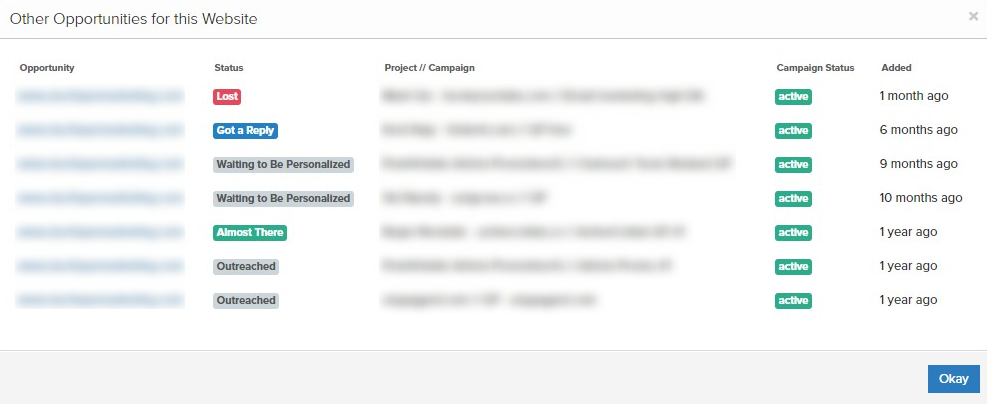 [kleo_gap size=”12px” class=”” id=””]
[kleo_gap size=”12px” class=”” id=””]
Link Monitoring Domain
When you are in the process of setting up your project, you may wonder what purpose has the Link Monitoring Domain field. The answer is actually really simple. You enter the desired domain and monitor the links that you’re building towards it. It doesn’t seem like that at first but the report you get is pretty detailed. You can check the number and type (not linking, nofollow, dofollow, 301, 401) of links, redirects, and anchors.
Pipeline
“Pipeline” is a nice feature for agencies that do a lot of outreach. In short, whenever you write a reply, Pitcbox gives you the option to mark that opportunity according to the phase it is in. When you send hundreds of emails a day and write as many replies, Pipeline gives you a nice overview of opportunities that still need to be closed and that might be stuck in a certain phase for a while – which often means it is about time you follow up with them.

Integrations
Last but not least, are integrations. Pitchbox has many useful integrations with tools like Moz, Ahrefs, SEMrush, Slack, Zapier, and LinkDetox. Integration with LinkDetox is quite handy if you are often doing link removal for backlink audit. Integration with Ahrefs helps you review metrics faster and run some neat broken-link building campaigns. You can check the full list here.
Advanced CRM features
Pitchbox as a whole is one very powerful CRM. What differentiates it from your standard CRM tools is that they use the website as the foundation, not a person – which seems appropriate as you build links from websites, not people.
This means that, to every website in Pitchbox, you can attach a list of tasks to delegate and track work related to each site.

9.2. Ninja Outreach
When it is all said and done, we already mentioned all important features Ninja Outreach has. One thing you might be interested in is their Email Finder. You can enter a name or a domain and they will try to find an associated email. We briefly tested it out and it works OK for bigger sites but not so much for lesser know websites. While this is a useful feature, you are probably better off using some specific e-mail finder tools.

We presume they use this feature for email validation. Basically, while you are writing a reply, you can mark a box and let Ninja Outreach know to try and verify if that email address exists or there is a high possibility your email will bounce.
Also, their Chrome extension called Ninja Outreach Lite can really speed up the process of inspecting opportunities and the ability to instantly fill out contact forms with premade templates sounds really neat.
Since we highlighted this feature in the Pitchbox section, it is only fair to mention that Ninja Outreach has its own version of global templates. Any template you create can be used in any of your replies so all of their templates are technically global templates. Just be sure to set up some template-naming guidelines for your team so you don’t have to waste time searching for the right one when you need it.
As you probably notice on some screenshots, Ninja Outreach does support tracking email opens and clicks. You can use a custom domain for the tracking pixel.
In regards to integrations, Ninja Outreach allows you to export emails to over 100 CRM’s and email marketing platforms like MailChimp, Zoho, HubSpot, Zapier, and many more.
9.3. BuzzStream
A notable feature here is definitely Discovery platform. There isn’t anything especially unique in the way it works on the prospecting side, but the ability to thoroughly inspect every search results with a couple of clicks may be just the thing some teams are looking for. Depending on the keyword you use, it will list relevant sites, articles, and contact info (author).
When it comes to global templates, the story is the same as with Ninja Outreach. All the templates you create can be used in any of your replies. Again, be sure you name them in a distinctive manner so you can find them quickly when you need them.
Another thing that is important to note is its CRM capabilities. While CRM features are not quite as powerful as it is the case with Pitchbox, you can leave notes about any contact so everyone on the team knows not to spam the same person with the same requests. But what about the websites? Well-known sites can have multiple editors and you do not want to send a pitch to one if you are in the middle of a negotiation with their colleague. That is why BuzzStream lets you also track the history of conversations on the level of the website (basically with every person which contact info is associated with that website).

BuzzStream’s Chrome plug-in called Buzzmarker proved to be a real asset on multiple fronts so we definitely encourage you to install it if you decide to give this tool a try. If you use it for prospecting, it automatically finds contacts associated with the site you are inspecting and allows you to add the opportunities to any of your BuzzStream projects. It allows you to look and write notes about specific contacts so you or your teammates don’t end up contacting the same person for the same thing multiple times. It can moderately speed up your manual prospecting process when used efficiently.
This is a great opportunity to mention how BuzzStream has the whole section dedicated to Link Monitoring. The purpose of this feature is to monitor important links and know when contacts have linked back to you. When you click on the Link Monitoring tab you can see the list of websites that you’ve added to your database along with the information on whether they are linking back to you or not, anchor text, nofollow, flagged words etc.
Another useful thing you can do with BuzzStream is setting up opens and clicks tracking from a custom domain. Now you can use your own domain to track who opened and clicked on the links in your pitches. It takes a bit to setup but it’s worth it if you want to build more trust and increase your deliverability score.
Integration wise, there is support for MOZ metrics, MajesticSEO, SalesForce and Citation Labs Link Prospector.
9.4. Mailshake
The newest addition to Mailshake that we didn’t have a chance to mention so far is their List Cleaner – an email verification service you can use for a small fee. More info on the pictures below.


Another thing you might want to know is that they have a whole bunch of integrations with popular tools like Google Sheets, Salesforce, Slack, MailChimp, Zoho CRM, plus like 200 more. You can check the full list here.
We also really like the look of their real-time email analyzer. It is a unique feature that can really help beginners with creating their first templates.
Besides everything mentioned, we would also want to shed some additional light on their Lead Catcher we mentioned in the Inbox chapter as it seems like an interesting way to manage your potential opportunities from a single place.
Not to forget, Mailshake also allows you to create a custom domain for tracking opens and clicks to increase your deliverability. However, if you want to take the tracking to another level, they now offer on-site conversion tracking that allows you to track prospects through the funnel from outreach to on-site conversion. Check out this resource for more details.
10. User Friendliness & Learning Curve
The learning curve of these tools is rather similar. We looked at how easy is to set up projects, use available prospecting options, manage your e-mails and turn available tutorials into practice.
Pitchbox is a good example of a tool that is easy to learn but hard to master. After you learn how to construct e-mail templates and move opportunities from inspection to compose phase, you’re ready to go. Compared to other tools on this list, Pitchbox is a bit slower and occasionally somewhat clunky. Also, it may take you a little bit more time to navigate to specific information, which is a small price to pay for the most robust tool on this list with a lot of additional features.
Ninja Outreach, from our experience, had the easiest learning curve of the tools that cover both prospecting and outreach. The whole process is intuitive and you’re quickly ready to send out some pitches. Getting ahold of most of your information is only a click away. The whole interface is visually appealing which enhances user experience. The tool feels very fast and responsive. One potential problem here could be managing multiple projects with different campaigns since there is no obvious way to effectively manage lists (like grouping them together for example).
BuzzStream is also fairly straightforward. Managing projects and adding new prospects is both relatively intuitive. You can leave notes and add a lot of different data for every prospect you decide to keep. It may take you some time to learn to utilize all of that data. Could come in handy when you have the need to send out highly personalized messages. We had no issues with speed or responsiveness.
Mailshake is basically a regular e-mail account on steroids. The only obstacle you might encounter is creating the CSV file with matching fields for importing contact info, especially if that is something you’ve never done before. The rest is a breeze.
The learning curve is one characteristic you shouldn’t worry about. Whatever blogger outreach tool you decide to try out, you shouldn’t have any major problems getting used to its workflow.
If you plan to make a transition from your current outreach tool, then you might need some time to get accustomed to different workflows. The great thing here is that there is a ton of written and video materials that will help you get on your feet in no time.
If you are out of the office and thinking about using one of the tools on your tablet or mobile device, you’ll have a problem. Their design is not responsive so if you need to check or send emails it would be a lot easier to do it directly from your email account. Though, to be fair, none states that their solution is really built for usage on mobile devices.

11. Pricing
Now that we have covered all major features, it is time to see if their pricing options agree with your monthly allowances 🙂
Since every tool on this list is equipped with some specific features, the limitations on the bundles they offer are different. Pay close attention to it so you don’t miss on what you actually get for your investment. We advise you to flesh out the details with the software provider you decide to go with.
11.1. Pitchbox
We would love to give you a clear pricing structure but Pitchbox actually removed it from their pricing page. Different sources cite a starting package between $50 and $100 per month.
What we can tell you is that pricing plans you can choose are not limited by the available features you can use. Instead, available plans differ by the things like the number of users per account and number of emails you can send out each day.
Our guess is that one of the reasons they have removed the pricing is because they want to custom tailor the pricing according to your specific needs. In any case, to get the actual number, you will have to reach out directly to them.
11.2. Ninja Outreach
Ninja Outreach also offers you a couple of different packages. As you will see below, they also offer 7-day trial and discounts for accounts billed annually.

They don’t officially have a custom plan available but from our conversation, they were open to meeting us halfway and offer a custom package that sits somewhere in between these options.
11.3. BuzzStream
BuzzStream offers you 4 different pricing plans.

You can pay for every additional user. Note that the amount you need to cash out for new users depends on the package you have. That, of course, adds up to your monthly payment.
While it is not specifically stated on the pricing above, if you pay for 12 months in advance, you will get one month for free.
11.4. Mailshake
Mailshake is is on the cheaper side when compared with other blogger outreach tools on this list. They also offer a 30-day money-back guarantee, and discounts for accounts billed annually.

Final Verdict

You might think “Well, the scores are so close, this doesn’t help me at all.” While that would be completely fair, we advise you take these final scores with a tiny grain of salt.
The reason for this is because, for scores to be absolutely on point, we would have to scale grades for every section with a certain weight. For example, you might find that having vast prospecting options is more important than having a lot of helpful material on how to use a tool. So 10/10 in prospecting would mean much more to you than 10/10 for help.
As every team has their own priorities, we left the grades to provide a general overview.
Our recommendations
While the average score is a decent measure to quantify the overall capabilities of these tools, it really isn’t the only criteria on which you should base your decision of using one.
Type and number of projects, specific campaign requirements, the size of your team – can all play an important role when it comes the time to make this decision.
We personally like Pitchbox the most as it hits the mark on all of our requirements. A great choice for marketing teams that have 5+ members and work on a lot of different projects at the same time. There are 3 main reasons behind it. It has solid prospecting options, the ability to easily track past communications with all opportunities, great email management, and the clearest structure that gives you the ability to be on top of everything even when you have a bunch of different things going on at the same time. because of the workflow that is split into 3 phases (inspection/personalization/pitching), Pitchbox is the best choice for all agencies that want to significantly scale up their link building/outreach process. The downside is that it can feel clunky from time to time, can’t track open/click rates, and it will take you some time to figure out how to fully utilize all of its features.
Ninja Outreach seems like a great tool for beginners that are just starting to enter the world of outreach campaigns. It is quick and easy to use and offers you A LOT of prospecting options. It seems like a great choice for smaller teams, teams that don’t have to work on a lot of different campaigns at the same time or for an in-house link building teams that run standard outreach campaigns. However, if you need to manage a lot of different campaigns on multiple projects or need extensive reporting to track the performance of your team, Ninja Outreach probably isn’t the best choice for you.
BuzzStream is a solid all-around outreach tool. It is very responsive and its overall features make it a great tool for handling any type of outreach campaign. Discovery platform, ability to track Twitter conversations and versatile plug-in for prospecting make it an especially good choice for anyone focused on building relationships and doing Influencer marketing. If you like its workflow and the way it manages opportunities, you probably won’t have any other major complaints.
Mailshake does very well for the thing it is designed to do. It can’t compete with the rest of these tools simply because it doesn’t have any prospecting options. If you are a smaller team and you have other ways to find potential prospects and their contact info, then this may be just the tool you need. Bloggers who want to do a few guest posts for their blog could also find Mailshake right in their ballpark. That being said, Mailshake can be also be used for other purposes like lead nurturing, so if your sales team needs an outreach tool, Mailshake is worth considering.
To see which one is better for you, we would advise you to check the features and the workflow once again since that is going to play a big role in choosing the right tool for your team. And you can always give their trial options a go.
Comparison table

Finish!
That would be it from us on this subject.
We hope this was helpful to anyone that was faced with the dilemma of choosing the best blogger outreach tool.
Thanks for sticking with us till the end. We apologize if your scroll wheel met its demise but that was a small price to pay 🙂
Are you using some other outreach tool and you can’t believe it didn’t end up on our list? Don’t hold it in – let us know in the comments below!
Lastly, if you want to start or scale your link building efforts and you struggle with skills and time, more than your tools, get in touch and we might be able to help you with that.
P.S. One ginormous THANK YOU to all tool providers for having patience with us, answering all of our questions, and making this article as accurate as possible!











